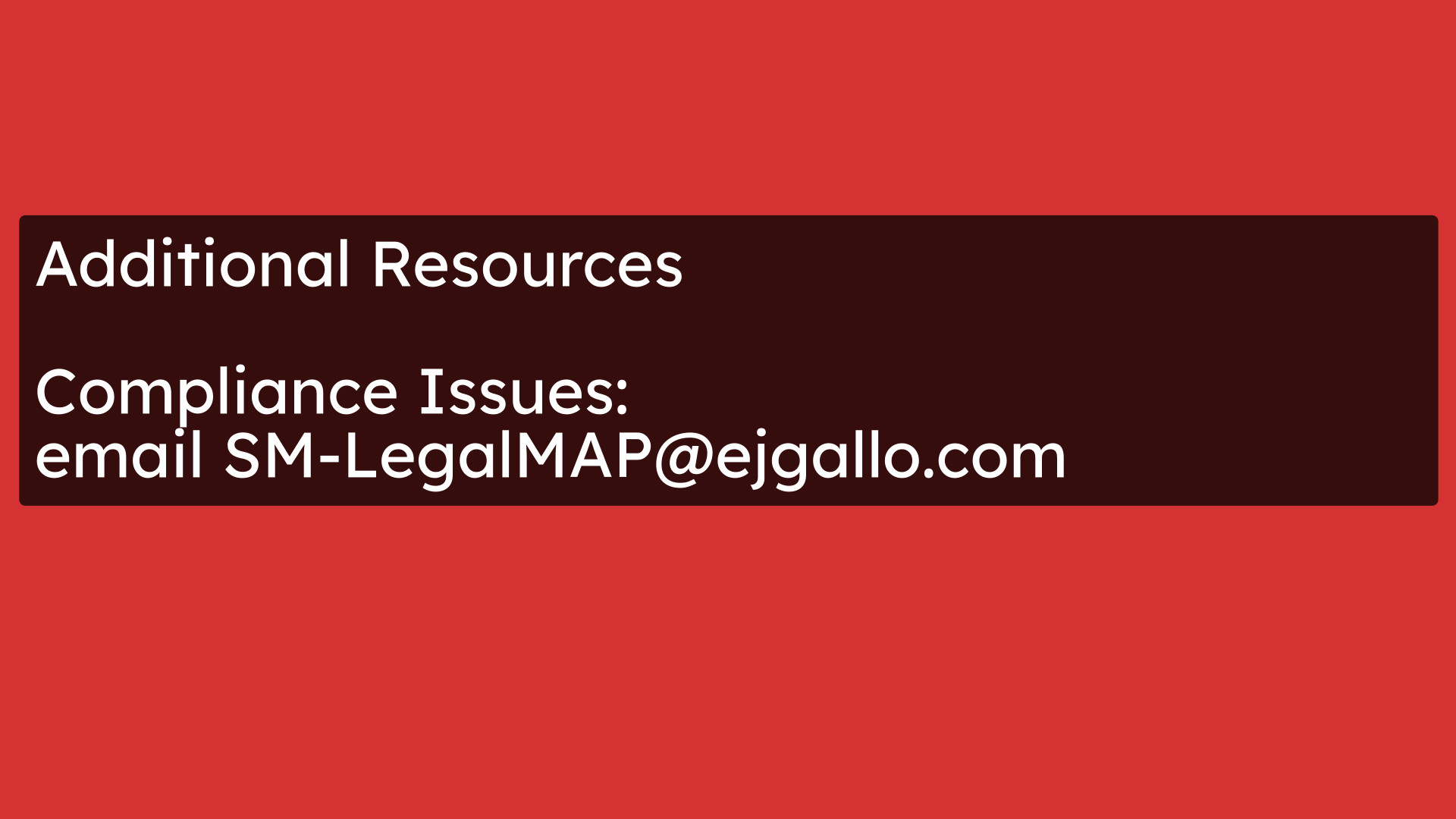How to Navigate the New UI on RTA
Go to brandhub-ui-dev.onrender.com
1. Use Toggles In Top Right Corner to Select Area
As in the prior interface, in the top right corner, you will use the toggles to select the area and the channel you wish to work. For this demonstration, we will select Mega Central.
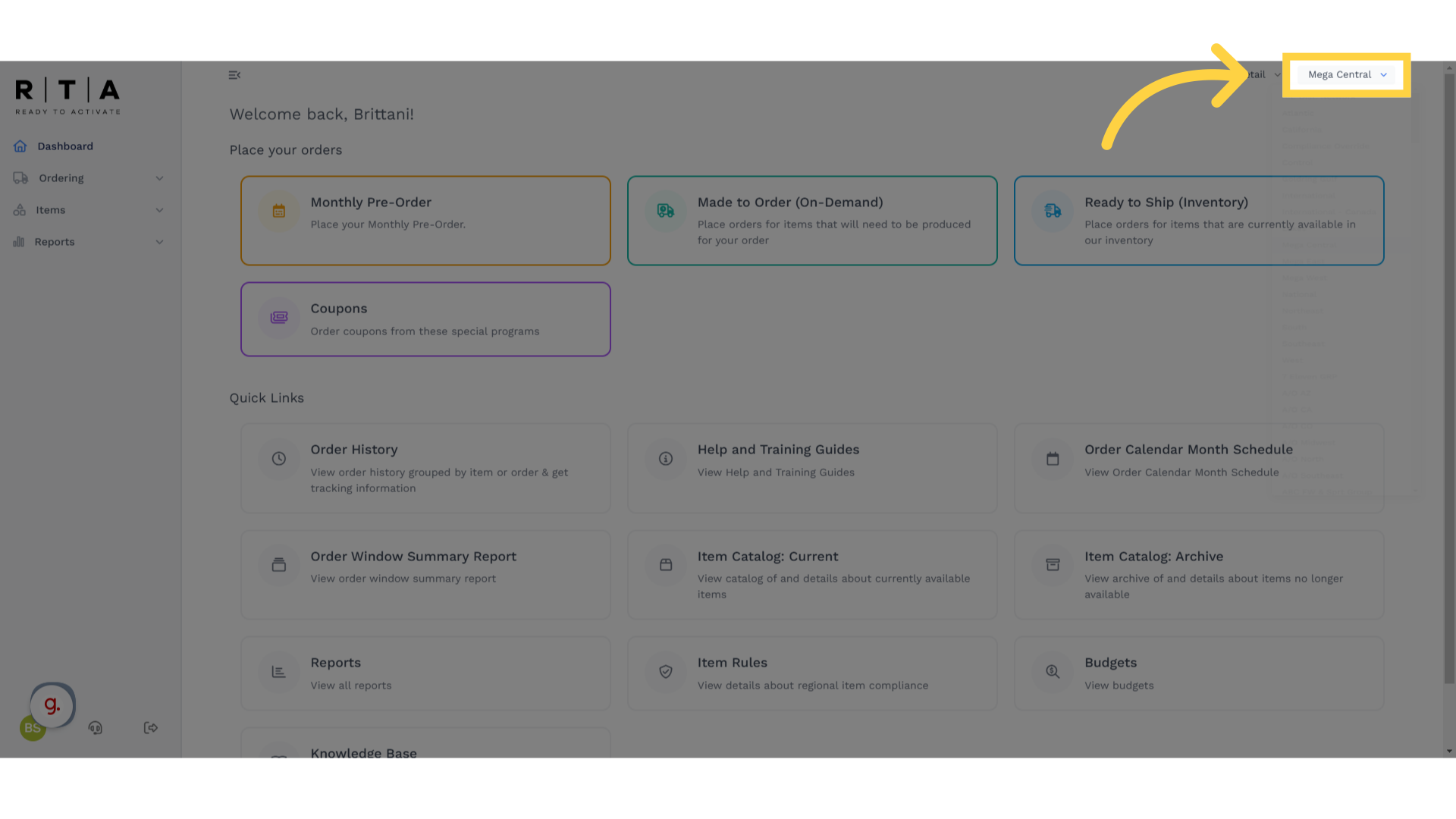
2. Click "Retail"
Next, toggle to the channel you wish to work within. Here, we will select retail.
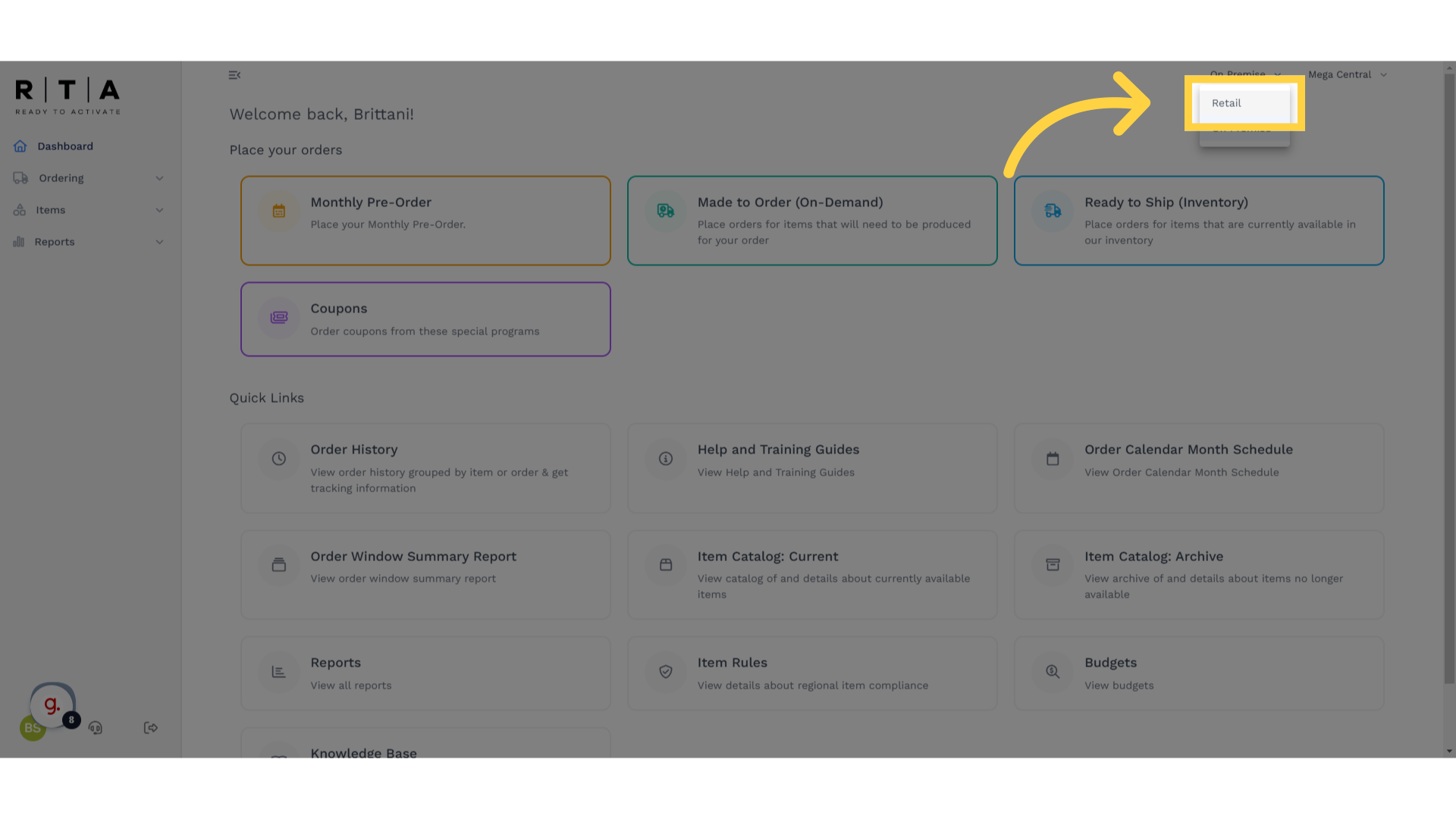
3. Homescreen Navigation
On the home screen of RTA, in the top left corner, you'll see the icon for RTA and also a home button with the dashboard. Click either of these at any time to return to the home screen. There are also drop-downs to navigate ordering, items, and reports. The tiles in the center screen also take you to these areas. In the top half of the screen, you will see tiles to place orders in different categories. In the bottom half of the screen, you'll see quick links to items, such as order history, help and training guides, or other reports.
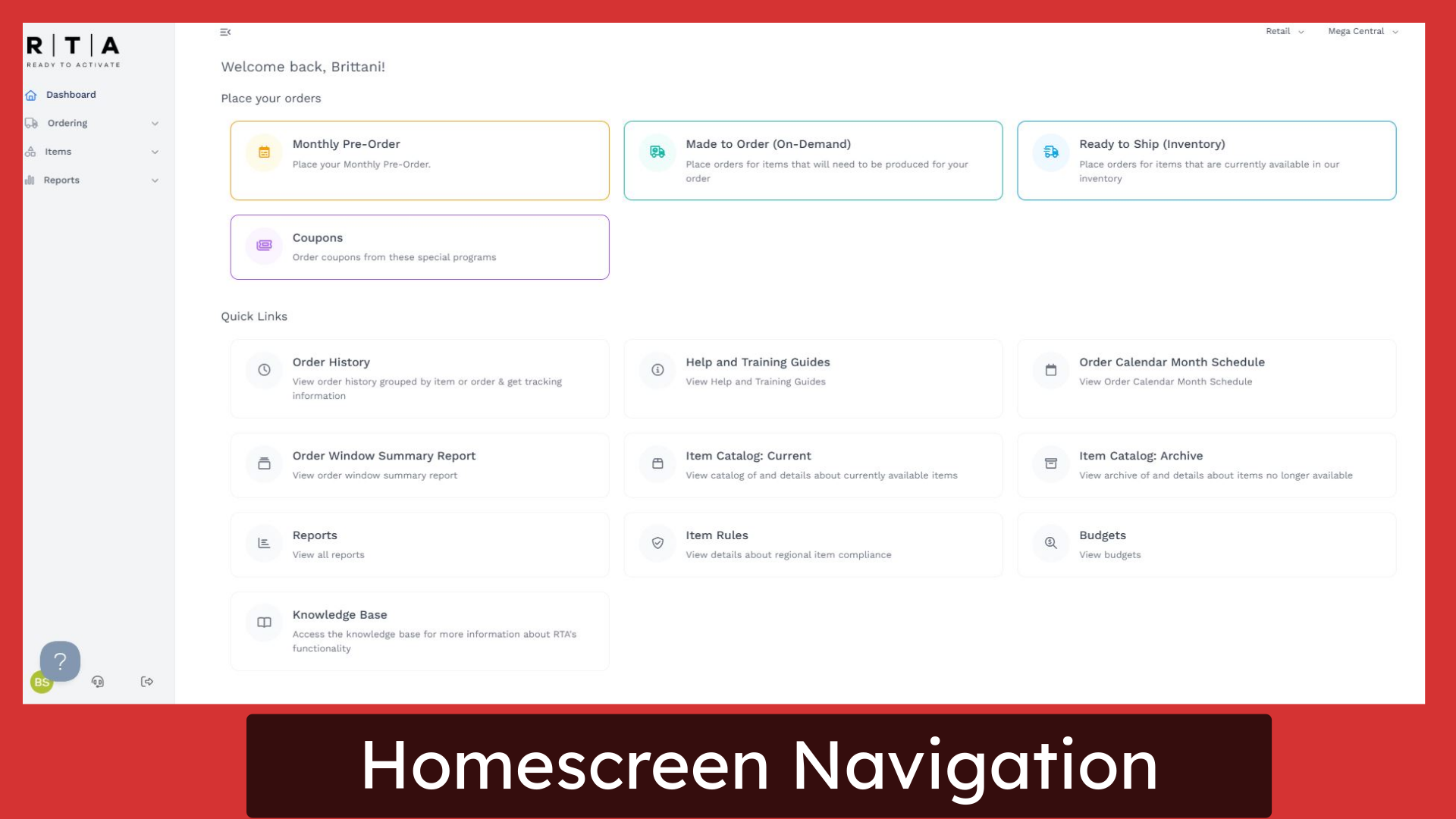
4. User Profile Button
In the bottom left corner of the home screen, you will find your initials. Click on this button to set up your user profile.
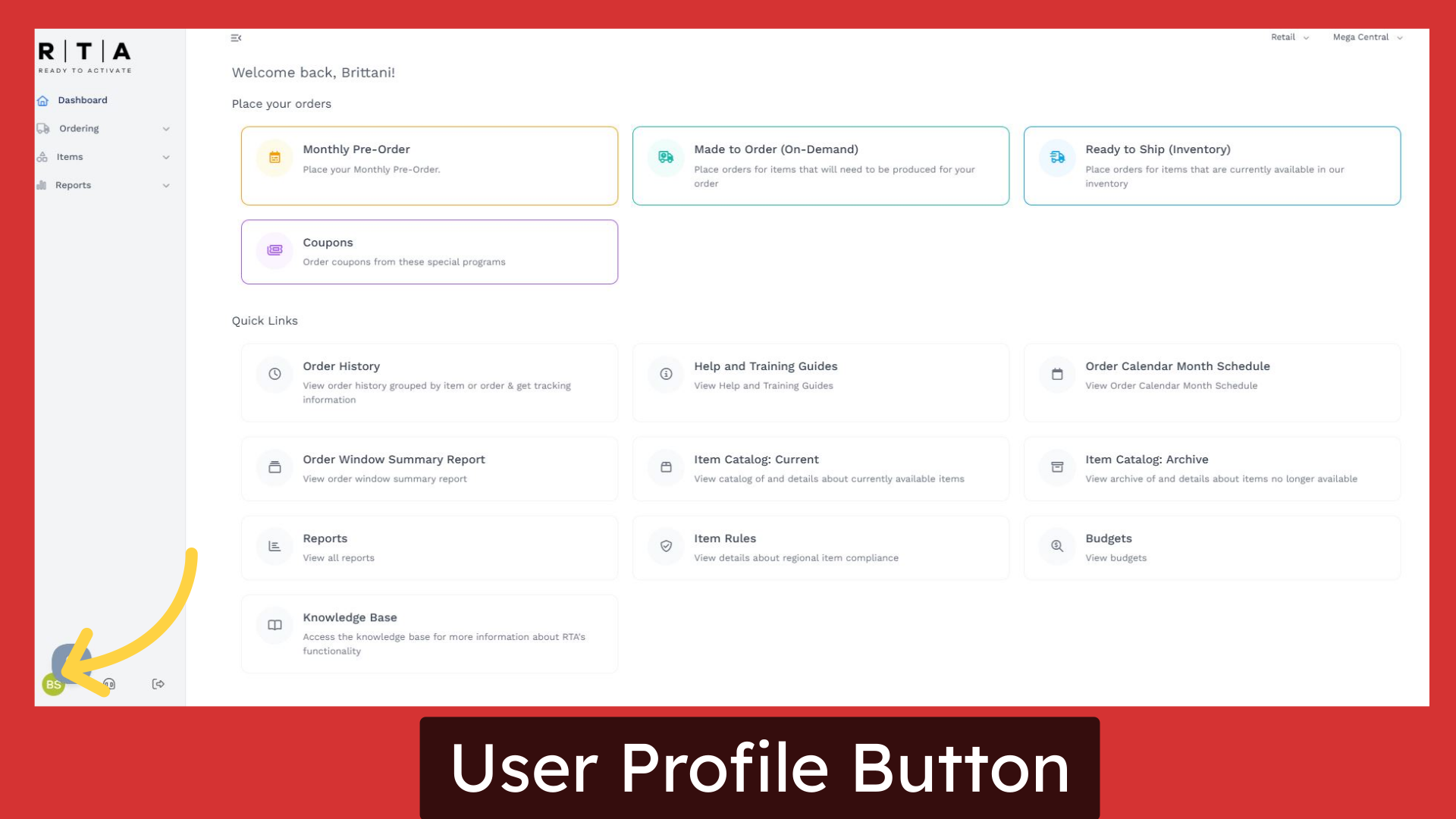
5. User Profile Options
Once you are within your user profile, this is where you would set up your list of favorite addresses which you use when placing orders on RTA. This is also where you would set up custom addresses, complete distributor request changes and update email notifications for your Distributors. This is also where you can set up lists of your favorite items on RTA.
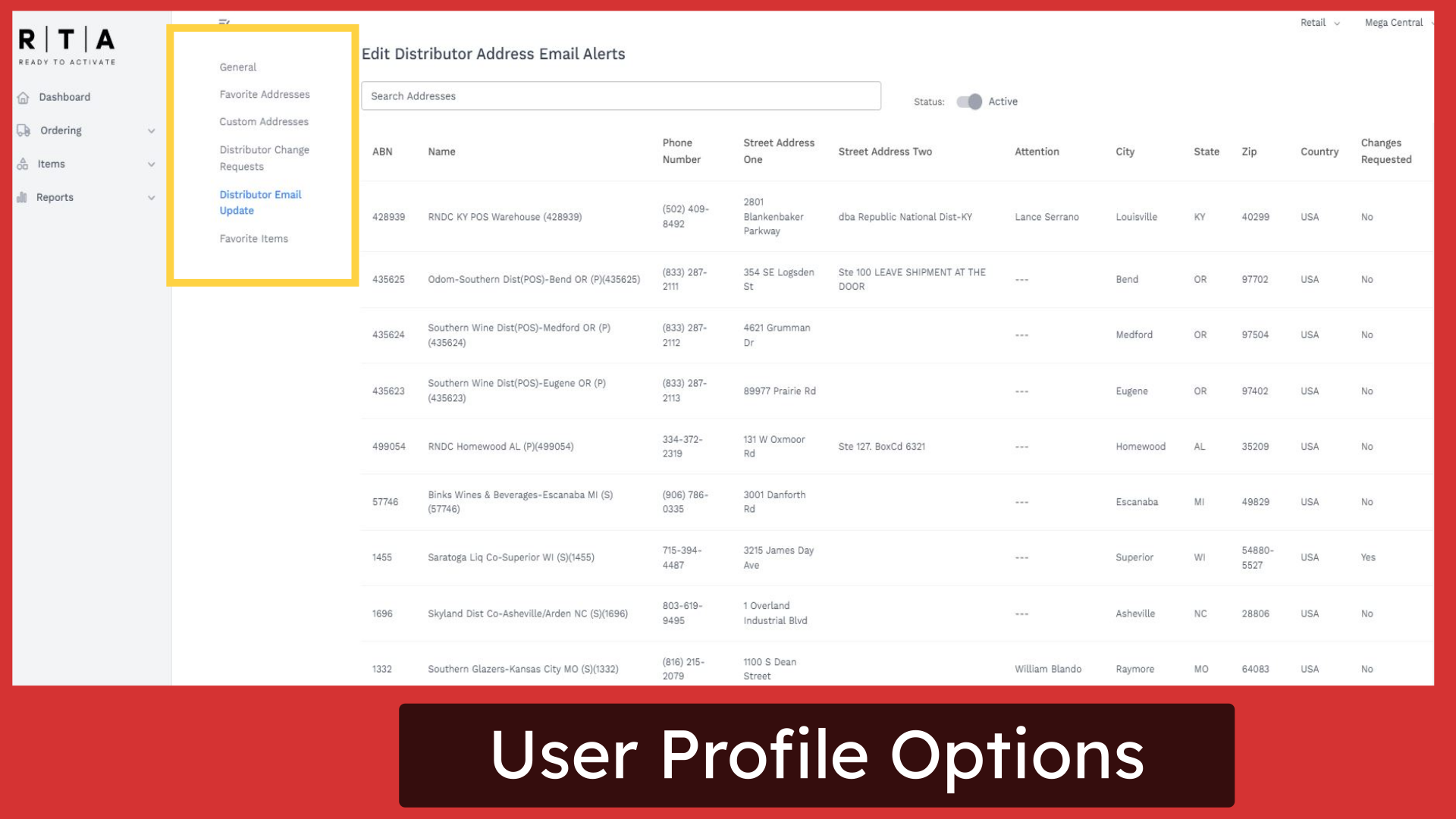
6. Click "Monthly Pre-Order"
Now, let's go back to the home screen, and take a look at how to place different types of orders. We will start with placing a Monthly Pre-Order, also known as an Order Window order, and you will receive notifications from the DRIVE team monthly about when to place these orders and when the Order Window closes.
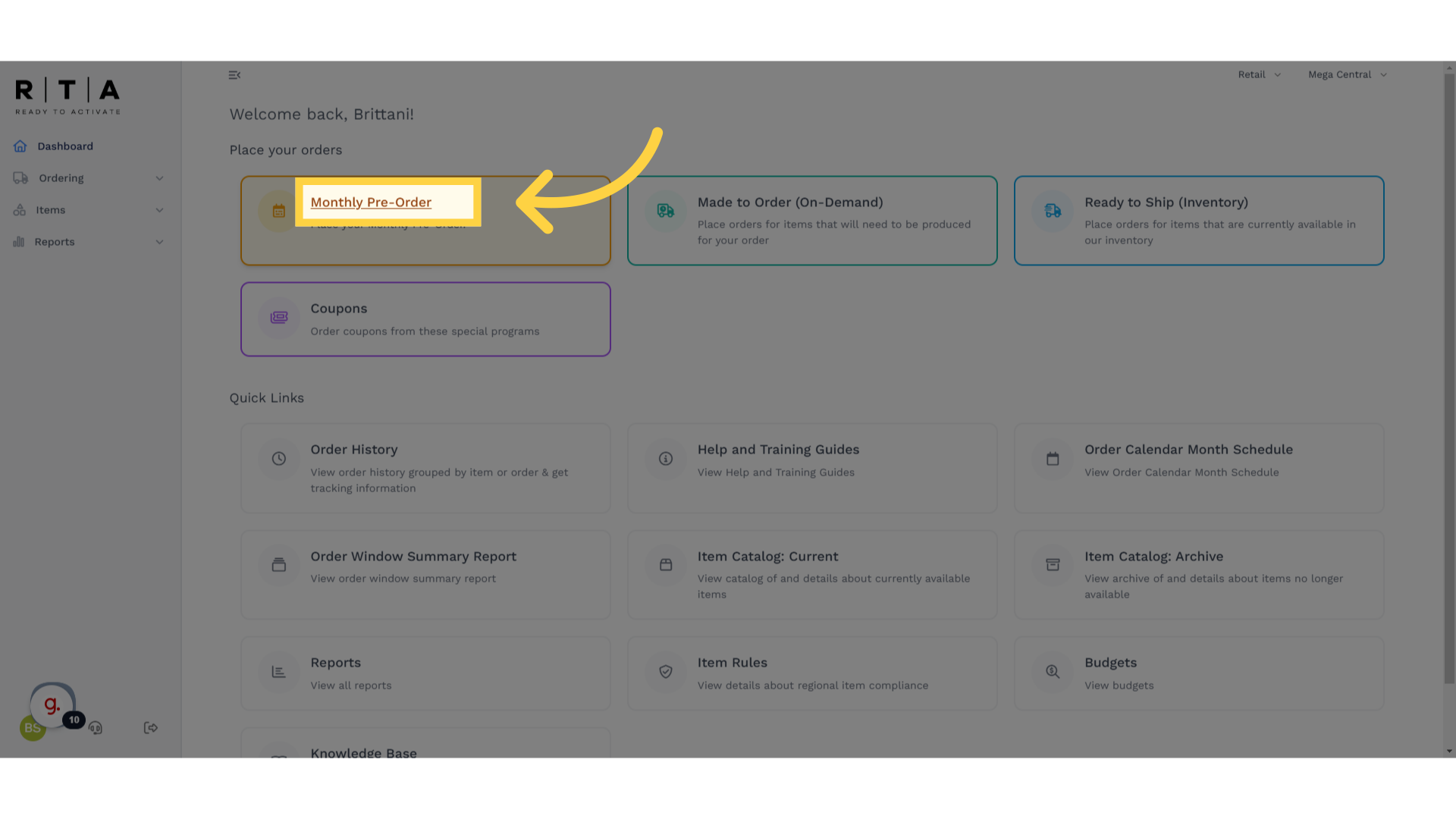
7. Order POS by Program under Each Brand
Once you've selected the Monthly Pre-Order tile, it will take you to this screen. This is where it shows you each of the brands featured during this month for ordering. Within each brand, you will see either one or multiple programs. Be sure to order point of sale by program for each program within that brand. Once you've started the order, when you go back to this screen, it will show you that your order is "In Progress" as shown under Jura.
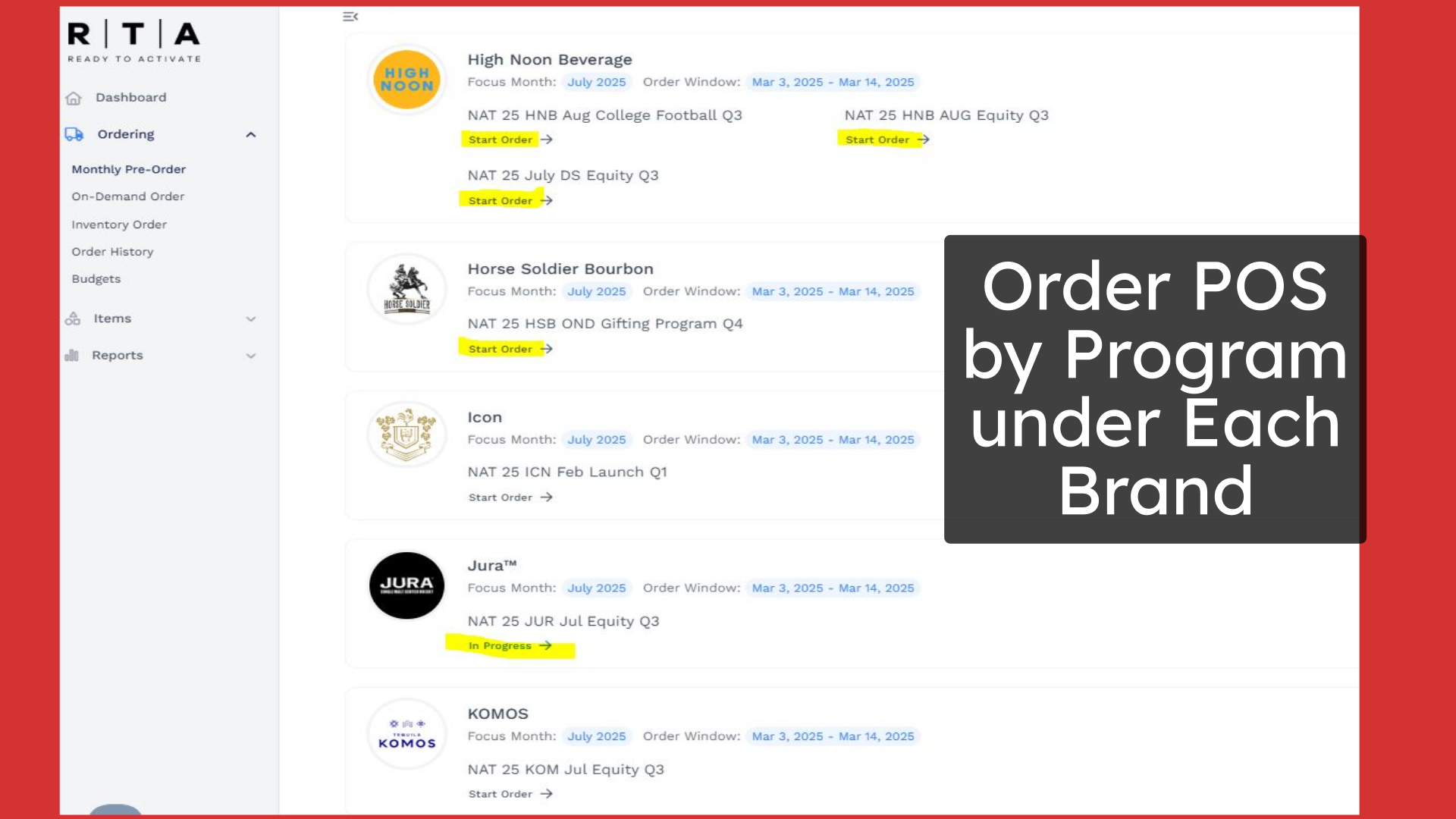
8. Click "Search for an address"
When you are ready to start an order for one of these programs, you'll get to a screen like this. Here you can search for an address by entering the ABN number or typing the address exactly as it appears in RTA. You can also set up a favorites list and simply click on your favorites, with your Favorites tile and that will automatically populate your list of Distributors within this RTA ordering area.
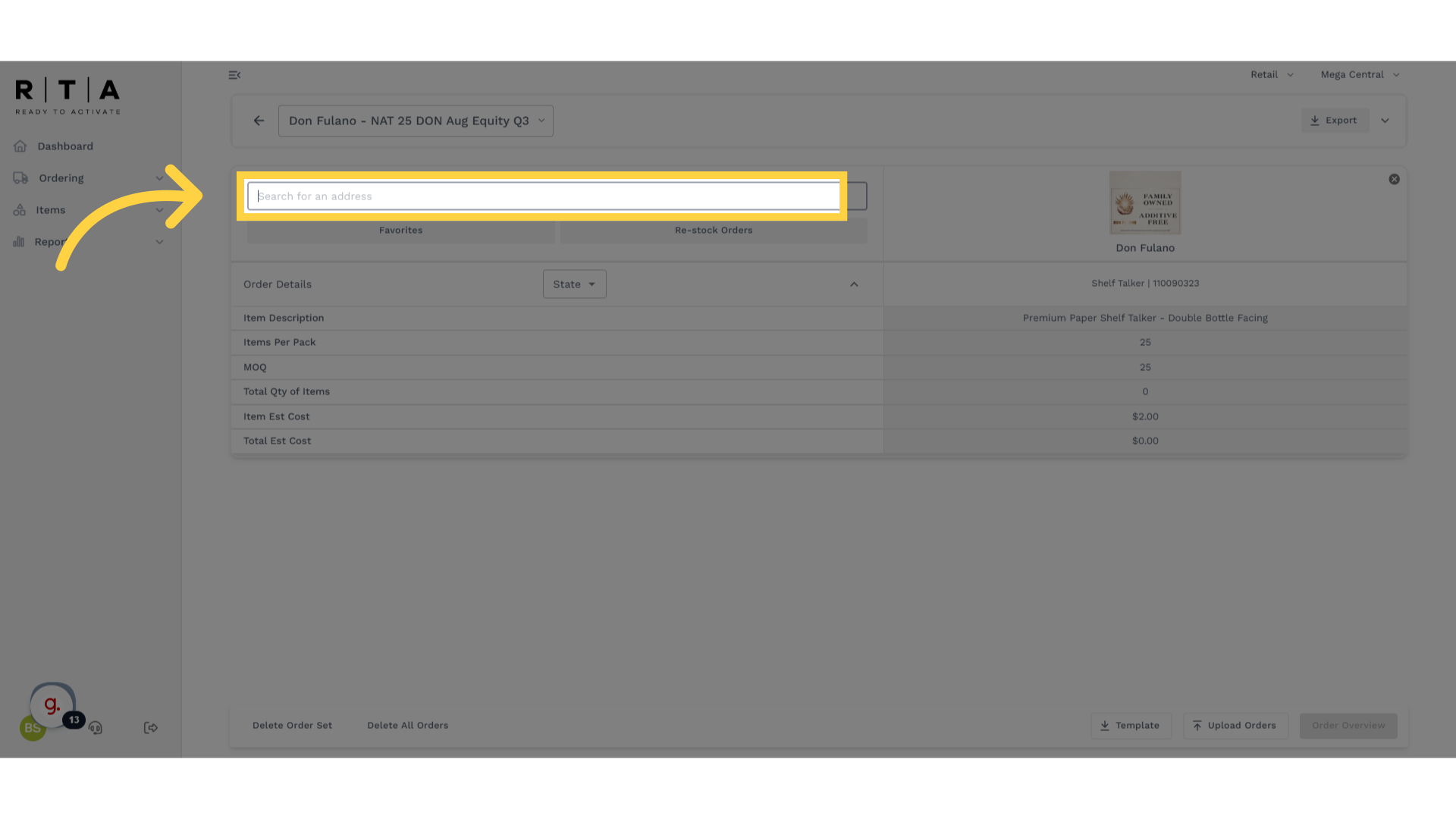
9. Searching For Distributors
If you don't know how your distributor was entered into RTA, you can type portions of the distributor name or address within the search function to try to find this distributor within RTA. If you still cannot find the address, you can always run an Order History report for your state, to find how that distributor was set up within RTA and to make it even easier, I recommend you use the ABN number when looking for distributor addresses.
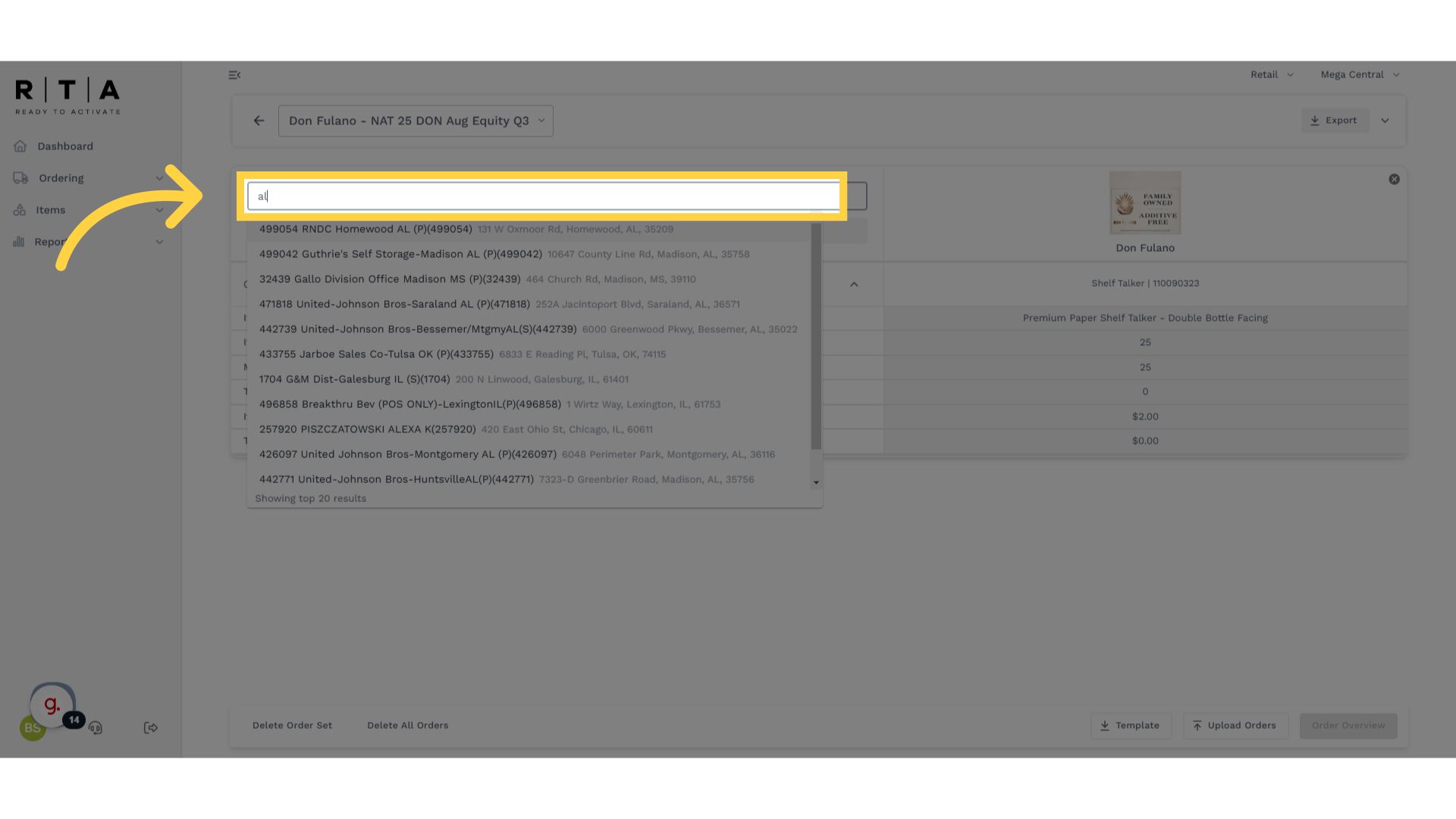
10. Select Your Distributor
Once you find the distributor, you're looking for simply click on that distributor for it to populate into the ordering area.
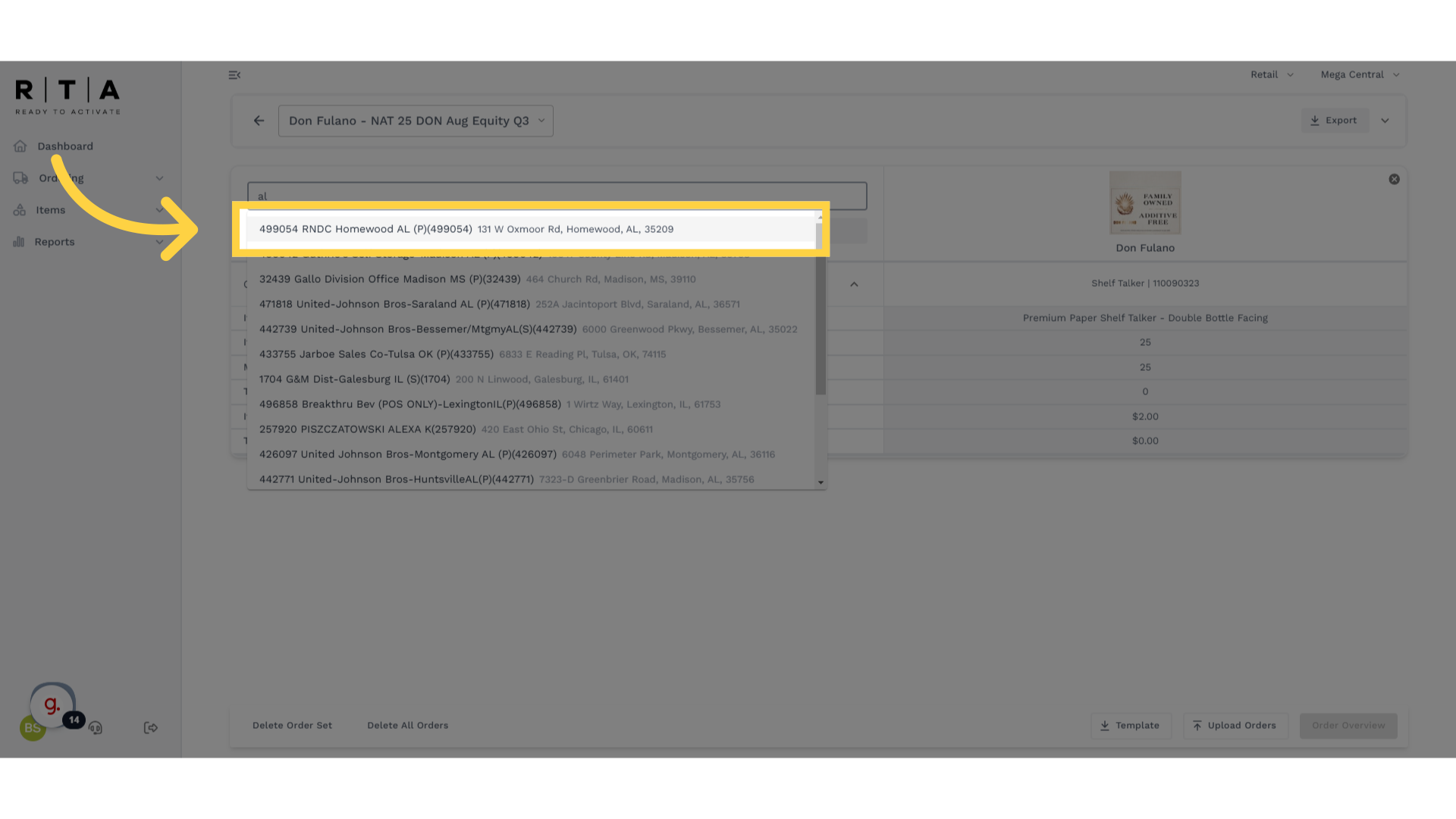
11. Enter Orders in Quantities Divisible by "Items Per Pack"
Once you have all of your Distributors loaded for your order, you can begin ordering. Be sure to enter your orders in quantities divisible by the items per pack for that item. If you do not enter the quantity divisible by this number, RTA will automatically round up to that number
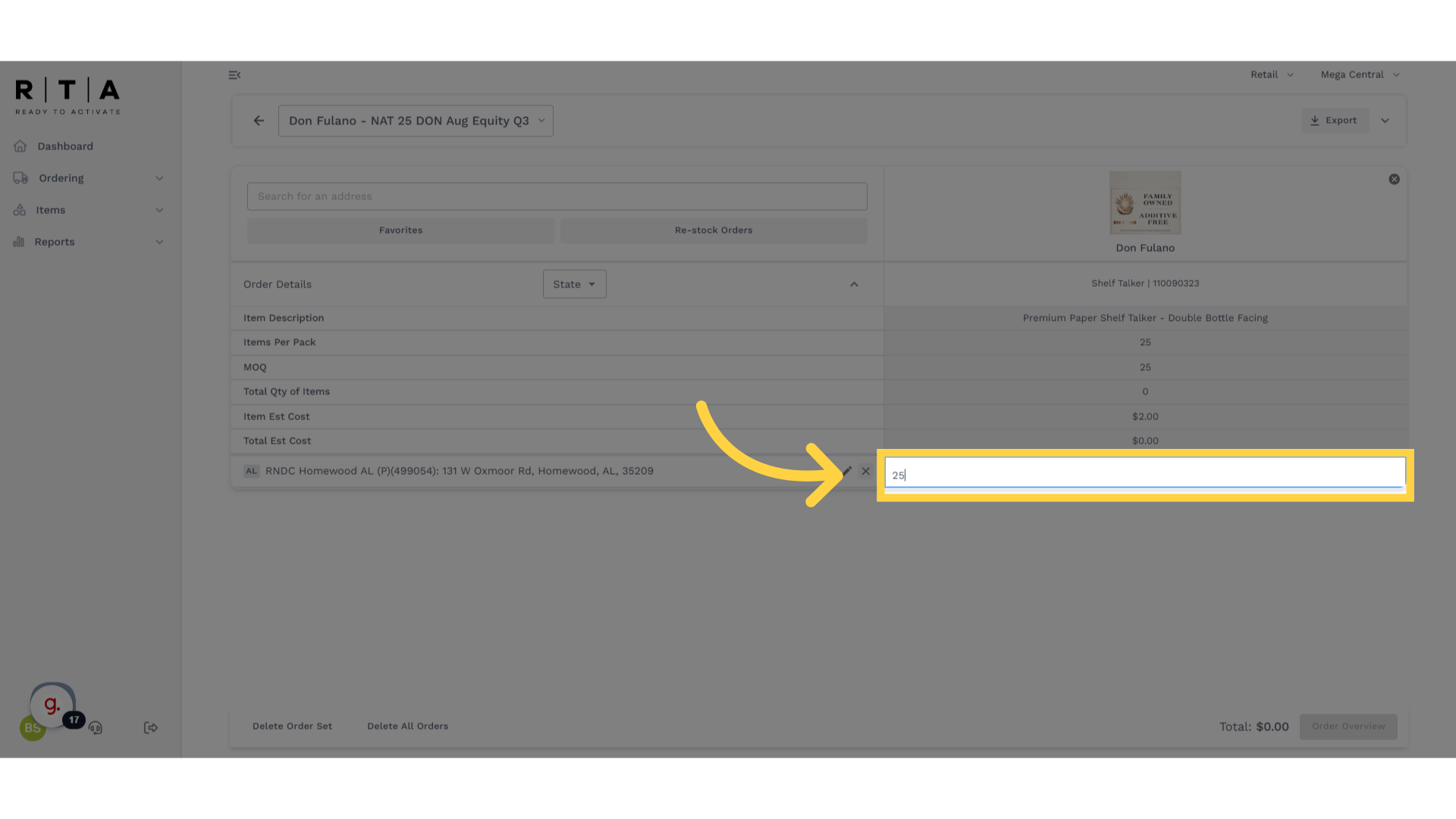
12. Click "Favorites"
As I mentioned earlier, to simplify and expedite this process, set up your Distributors within Favorites and then simply select the Favorites tile and from that you can select your list of Distributors to auto-populate in this area. Use this for pre-orders on RTA. We'll cover this within a separate tutorial. Be sure to look it up within the Help and Training Guides.
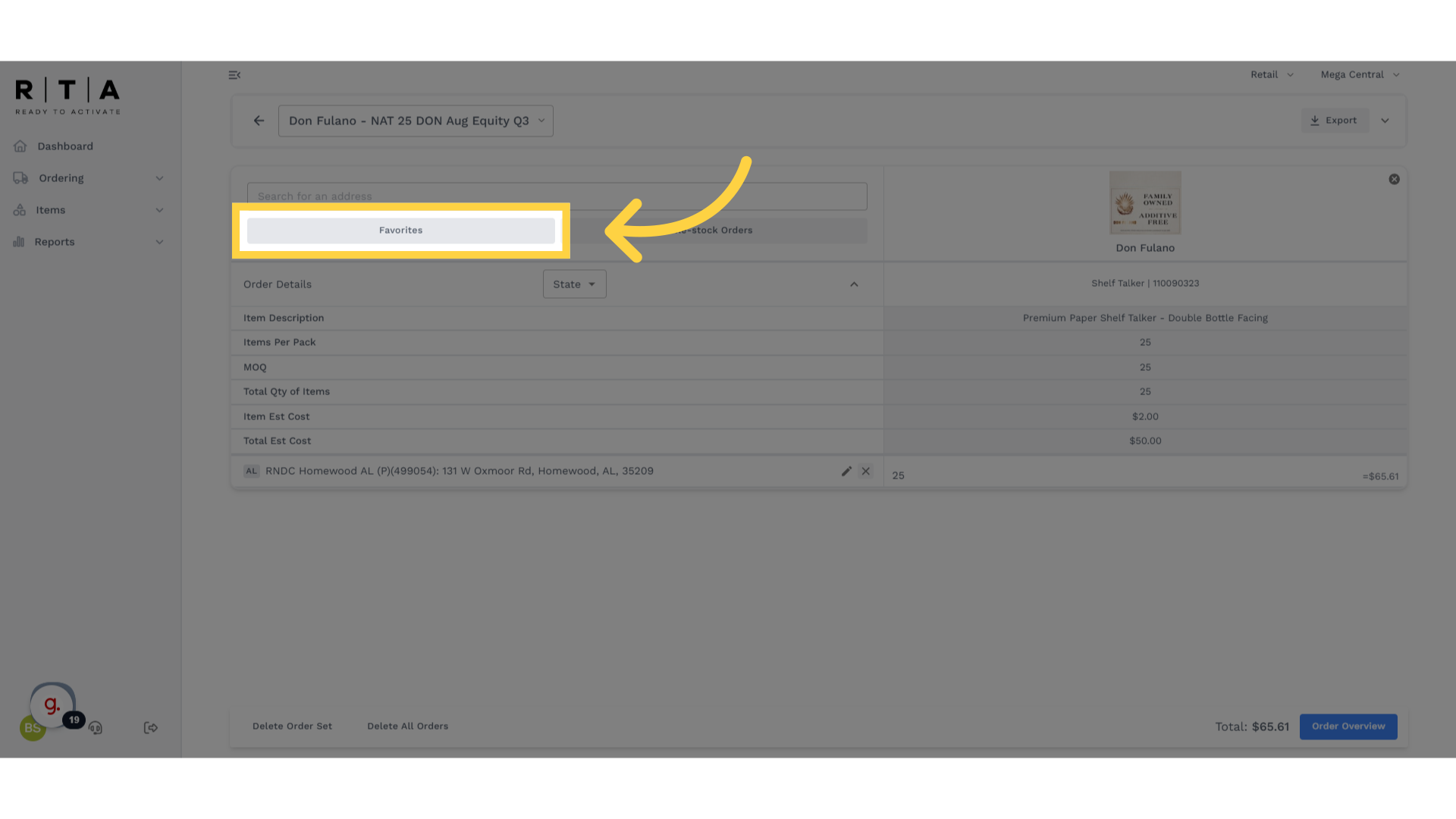
13. Click "Made to Order (On-Demand)"
Now, let's go back to the home screen and take a look at how to place other types of orders. These orders are Made to Order or On Demand meaning they are literally made to order after you submit your order. These types of orders can often be more expensive because with lower quantities, the costs are generally higher.
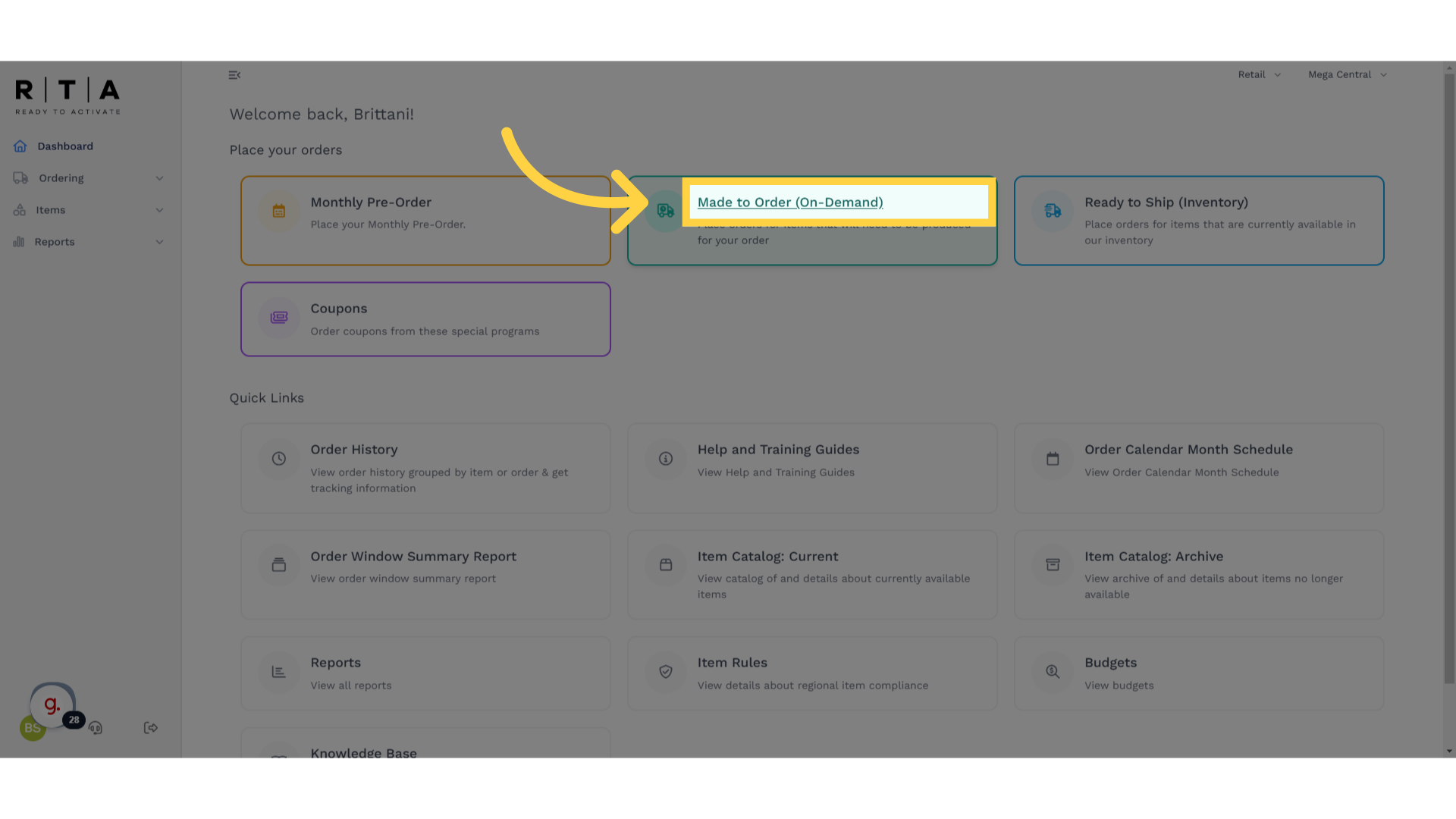
14. Filters To Find Items
Once you click on this tile, we'll take you to this screen. You will notice on the left, the dropdowns show you where you're at, and in the top of the screen, the filters are now located here. You can search for the item or program by entering the sequence number within this area or look by brand or program. There's also other filters that you can use to search for the items you need to order.
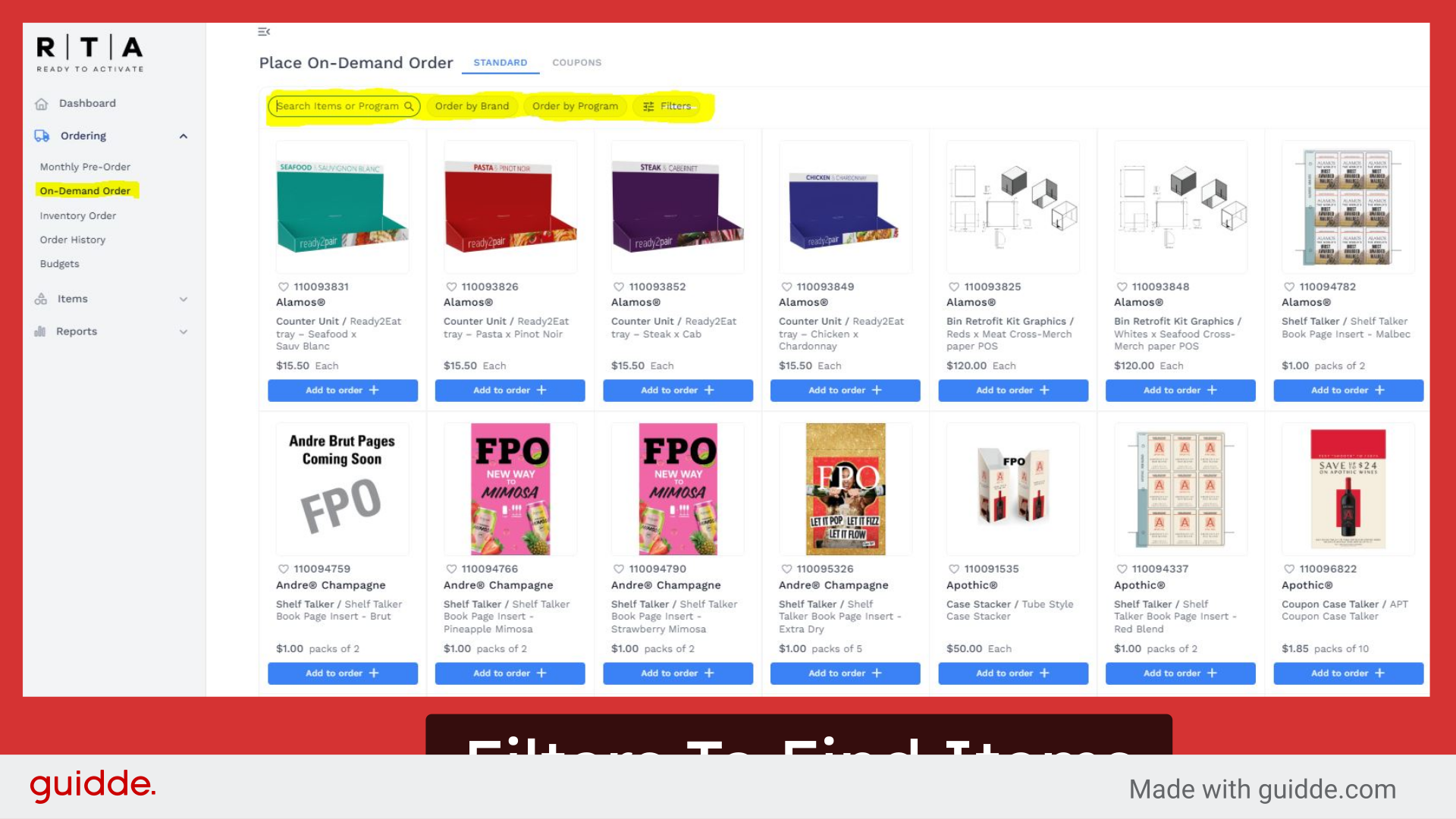
15. Click Item for More Information
Once you find the item you're looking for, simply click on it to learn more information about it.
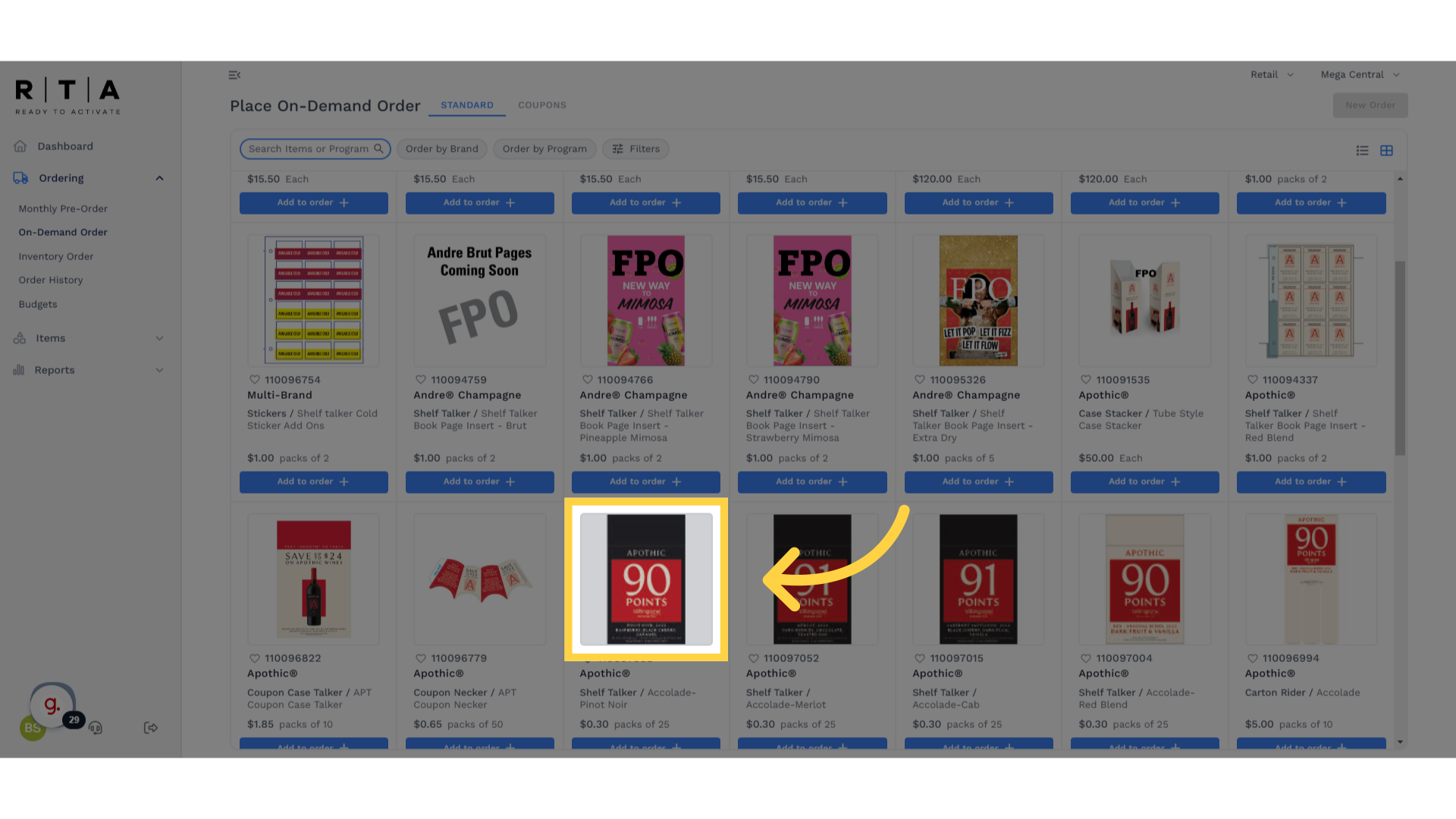
16. Item Information
After you've clicked on the item, this is the type of information you will find. In Section 1, you'll see the sequence number, the name of the element, the estimated cost based on prior history of these types of items being ordered in RTA and the program name. In section 2, you will find item information like the minimum order quantity, or MOQ, pack size, and when it's available to order. In Section 3, you'll find the specs for this item. In section 4, you will find the visual. If you see dots at the bottom, use the arrows to scroll through to see other visuals for this item. In this case, this is a double-sided shelf talker with a different type of art on the other side. The Download Images button is where you would click to download this image and save the file on your desktop.
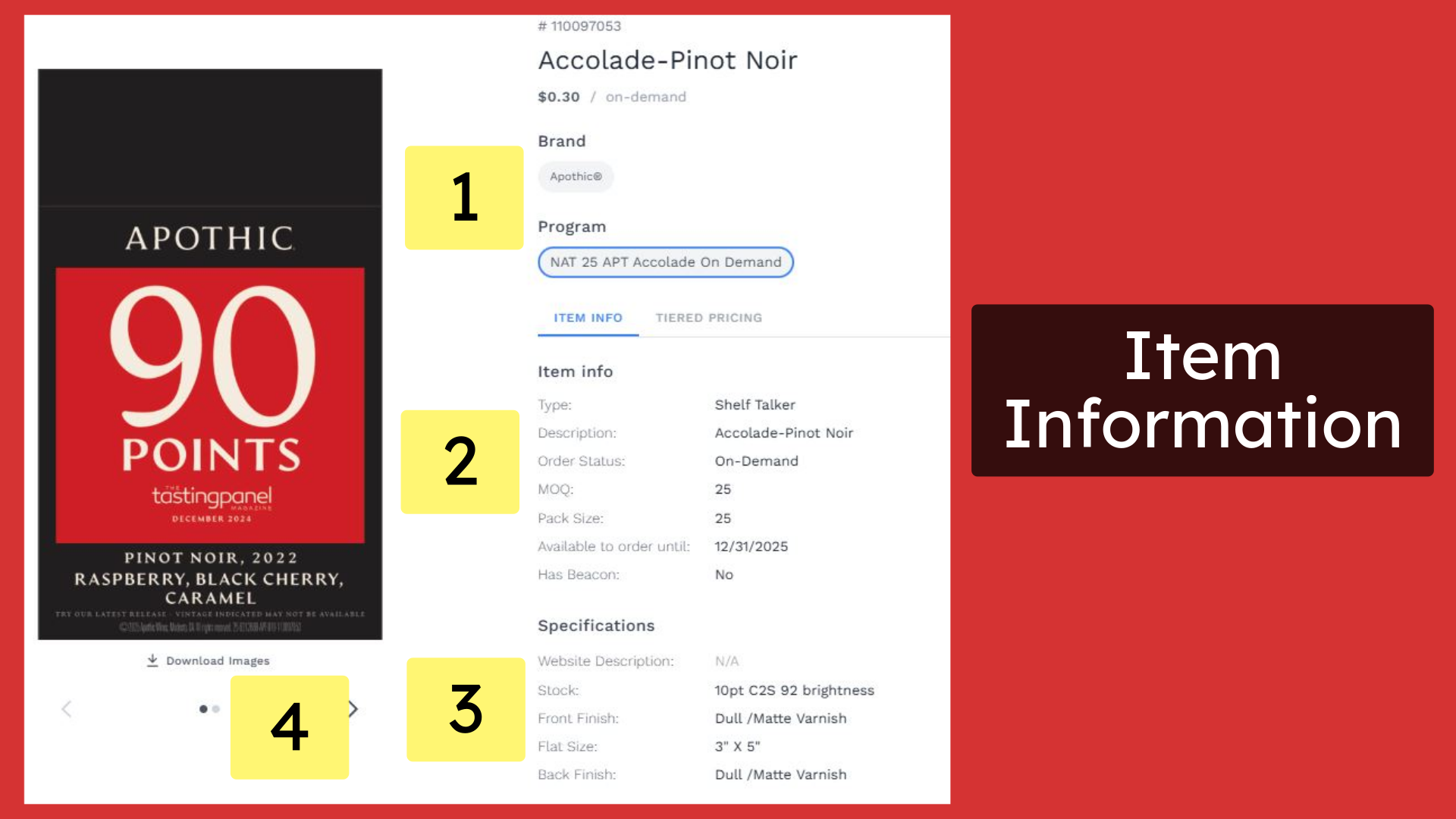
17. Click "Tiered Pricing"
When you click on the tab that says Tiered Pricing, this will take you to a screen to look at the pricing based on order quantities.
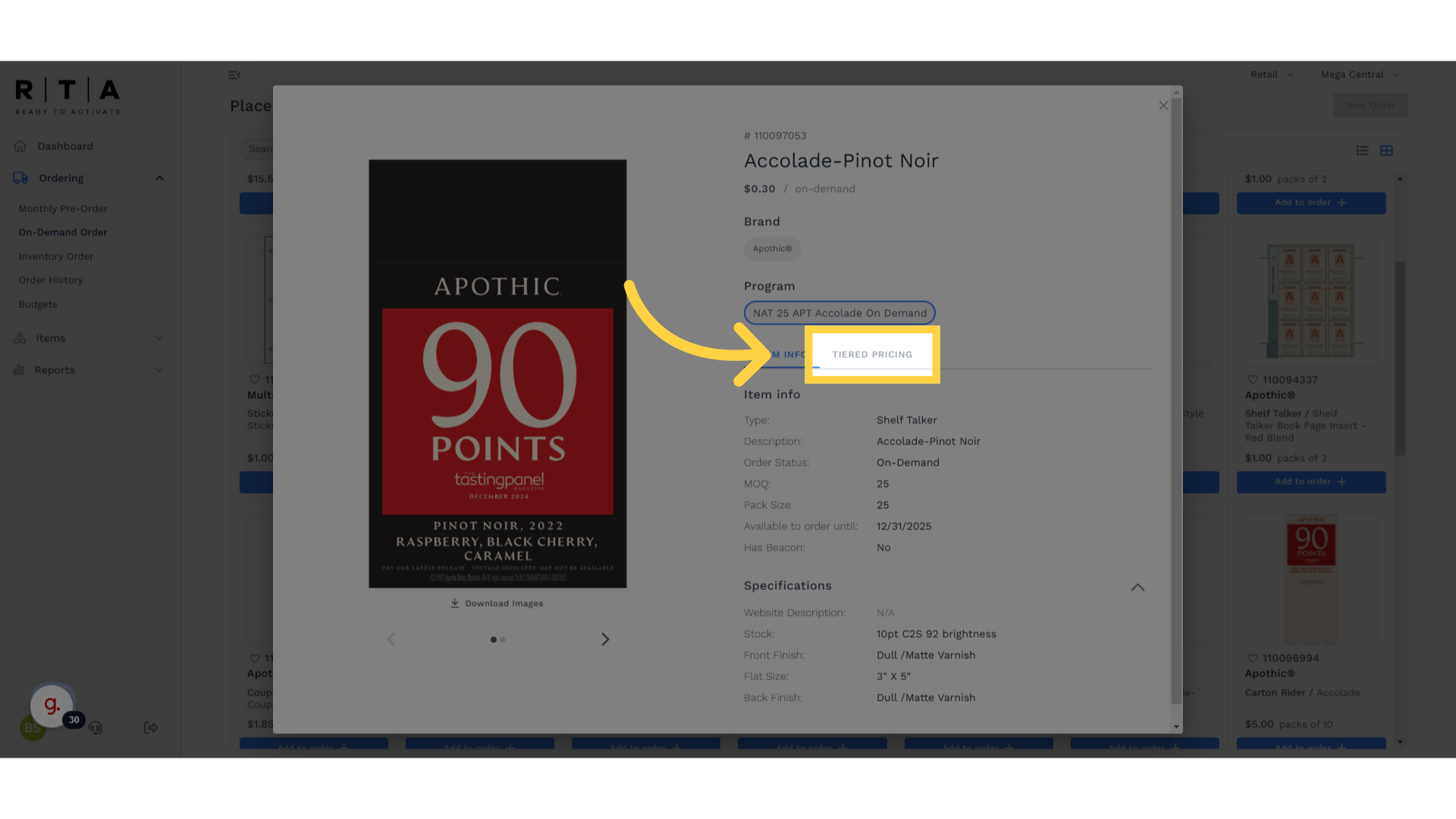
18. Estimated Pricing is Shown - Costs Vary Depending on Quantity Ordered
If Tiered Pricing is available, you'll find it here. In this example, you'll note that the pricing on RTA showed it at an average of 30 cents. However, when you look at the quantities in the unit pricing, you would have to order a significant quantity to be able to attain this price point. At 2,500 or more, the price is 42 cents. The price of 30 cents shown on RTA is likely based on prior order history for this type of item and this was attained by placing orders through RTA during the Monthly Pre-Orders or Order Windows. This is why it makes sense to try to order this type of point of sale as often as possible during the Order Windows.
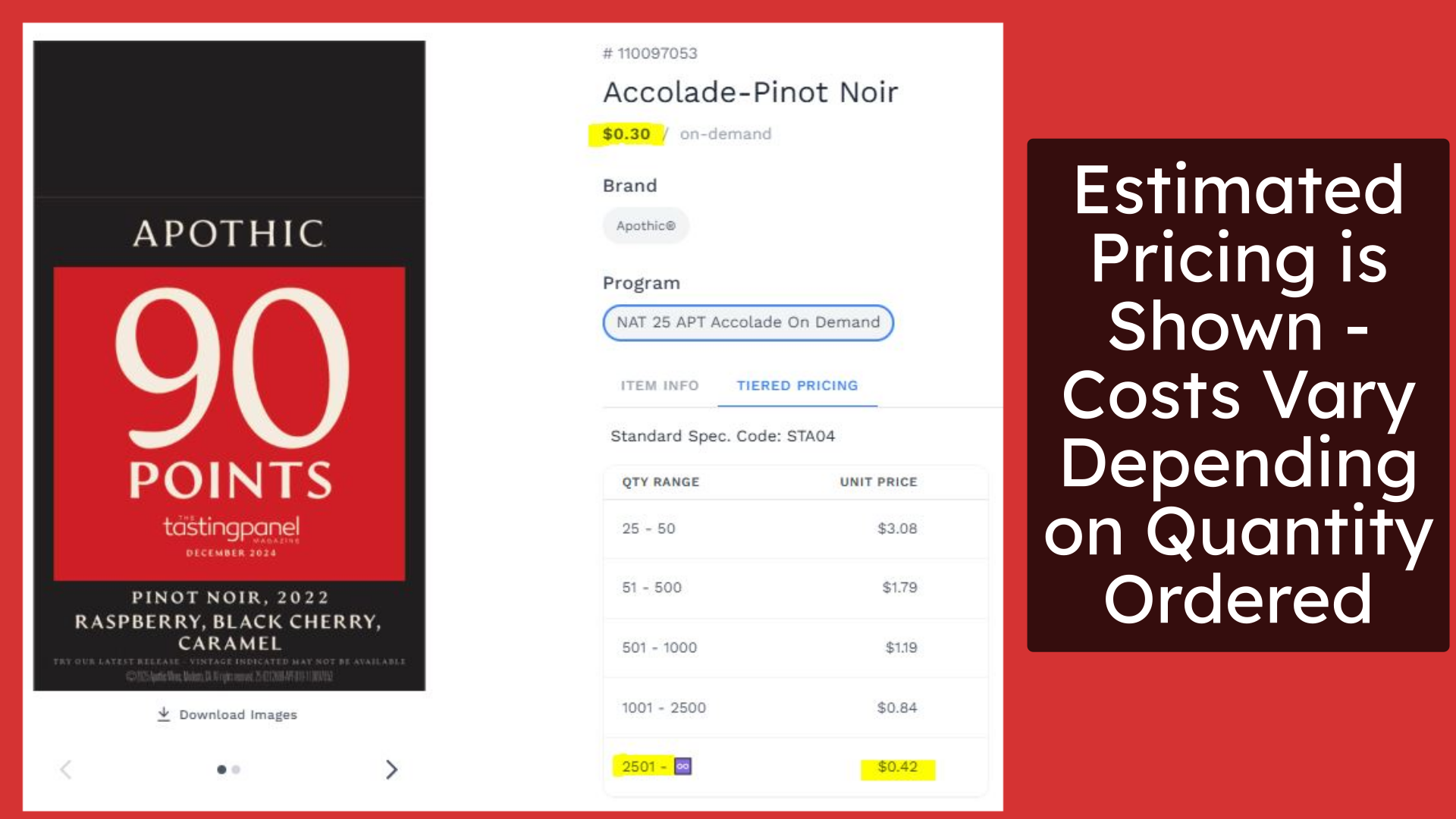
19. Ready to Ship aka "Inventory Orders"
Now, let's explore how to place an Inventory order. Again, these are items that are in stock and ready to ship from our inventory warehouse.
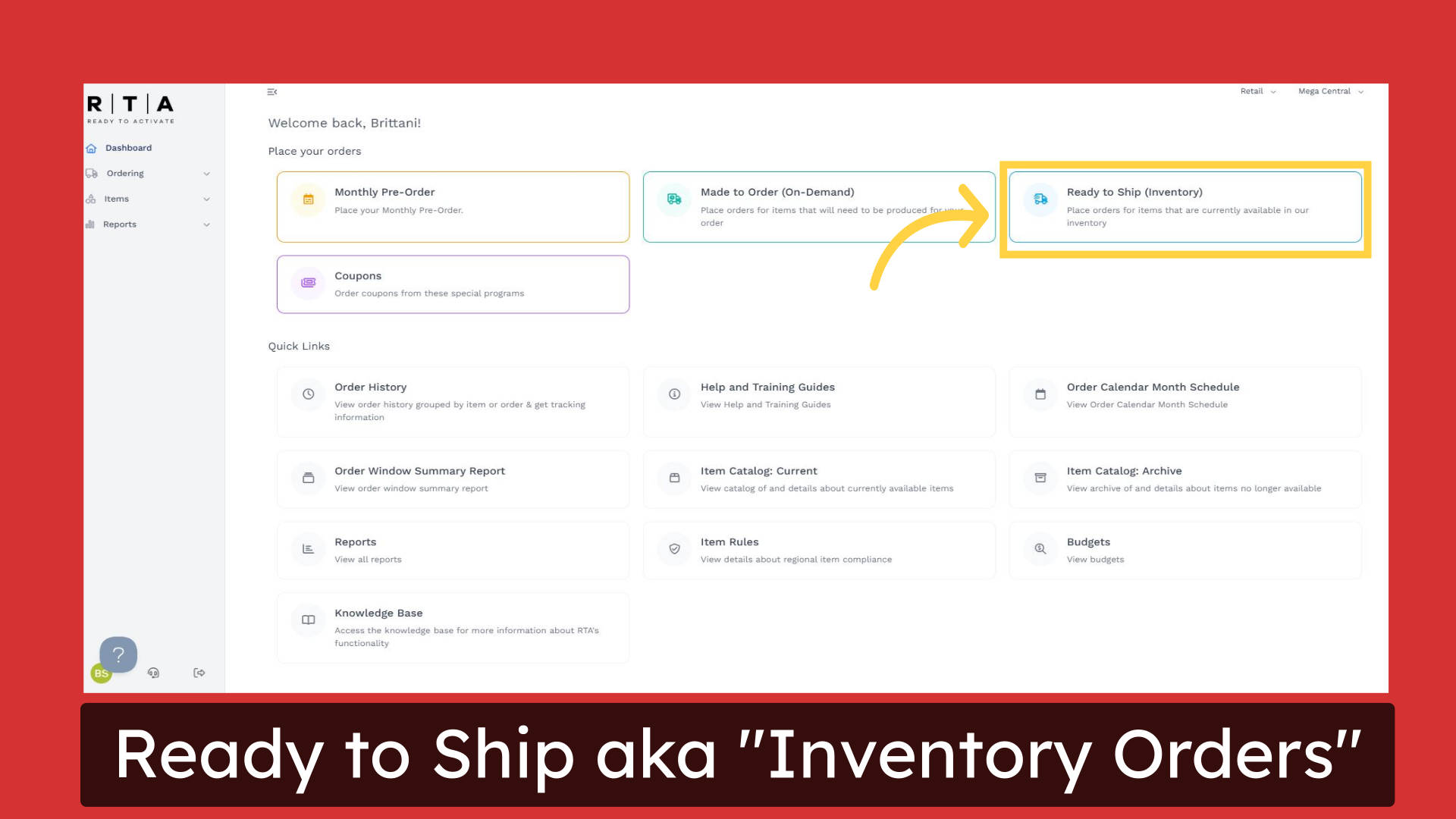
20. Use Search Function or Filters at the Top of the Screen
Within On Demand and Inventory ordering now, the items are provided slightly differently - in the tile format shown on this screen. Utilize this to add the items easily to your cart. To search for items, use the search function at the top of the screen by entering the sequence number or program name or by searching for a brand. You can also utilize the filters button to select more criteria to find the items you're looking for.
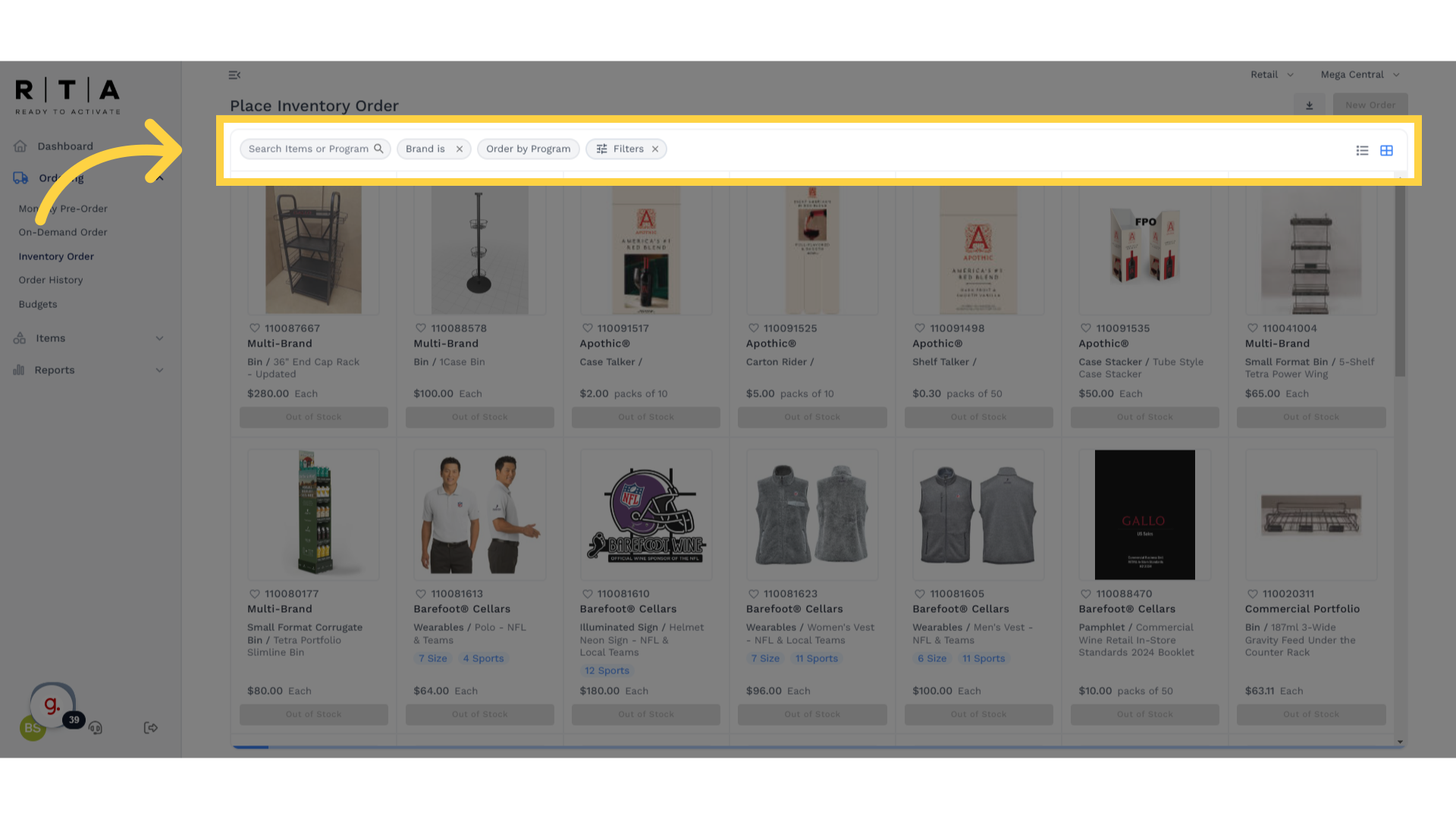
21. Coupon Ordering
Lastly to place orders for coupons, simply select the Coupons tile from the home screen. Here, you will get a similar screen to what is shown to place a Made To Order or On Demand order. That's because coupons are made to order once your orders are submitted. Please allow three to four weeks for production and shipping of these items.
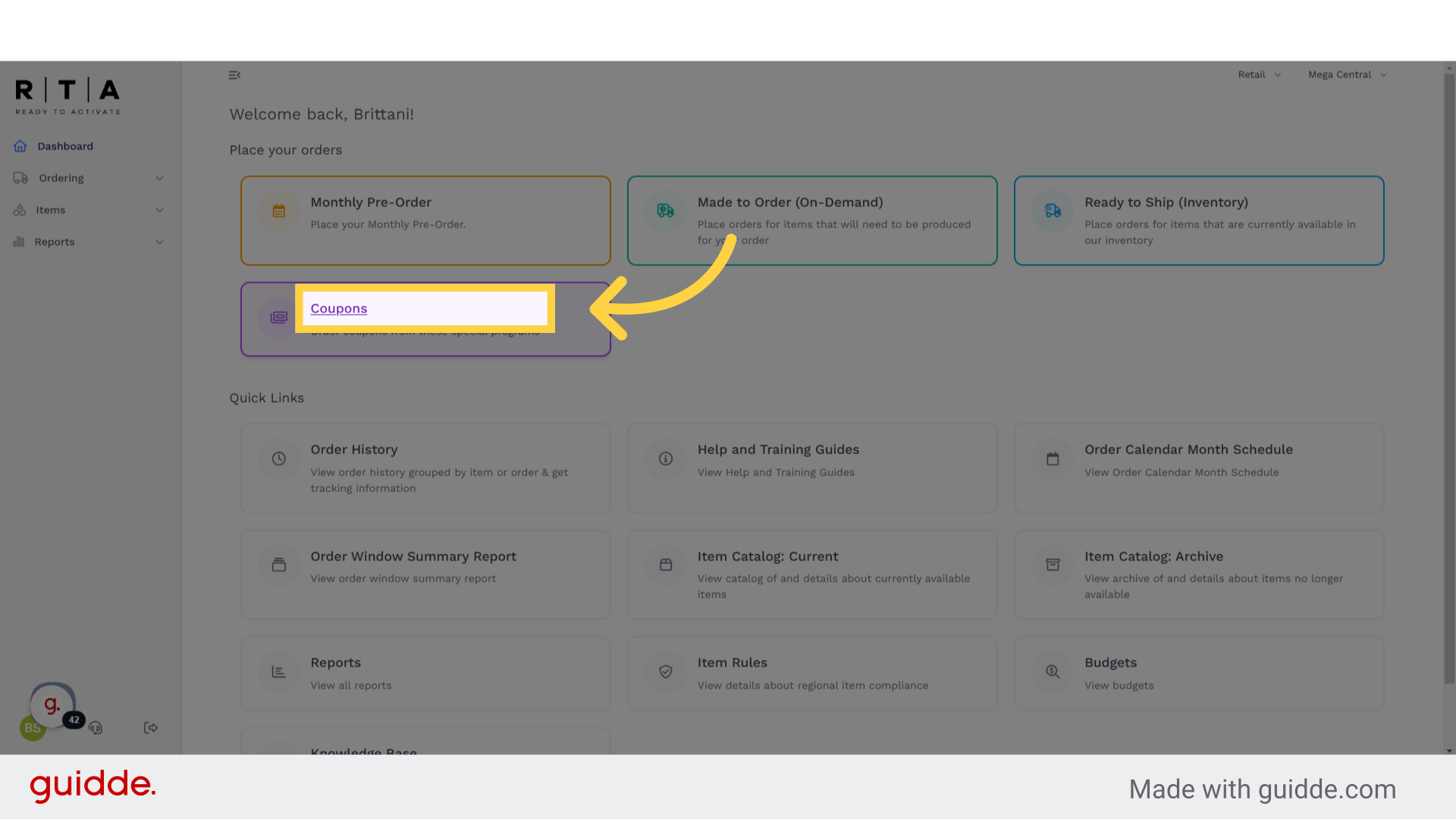
22. Click "Help and Training Guides"
This now concludes the brief overview of the changes made to the User Interface on RTA. You now know how to find the new profile button, how to use the search functions and place any type of order on RTA. For additional help and training guides, please go to the tile labeled Help and Training guides.
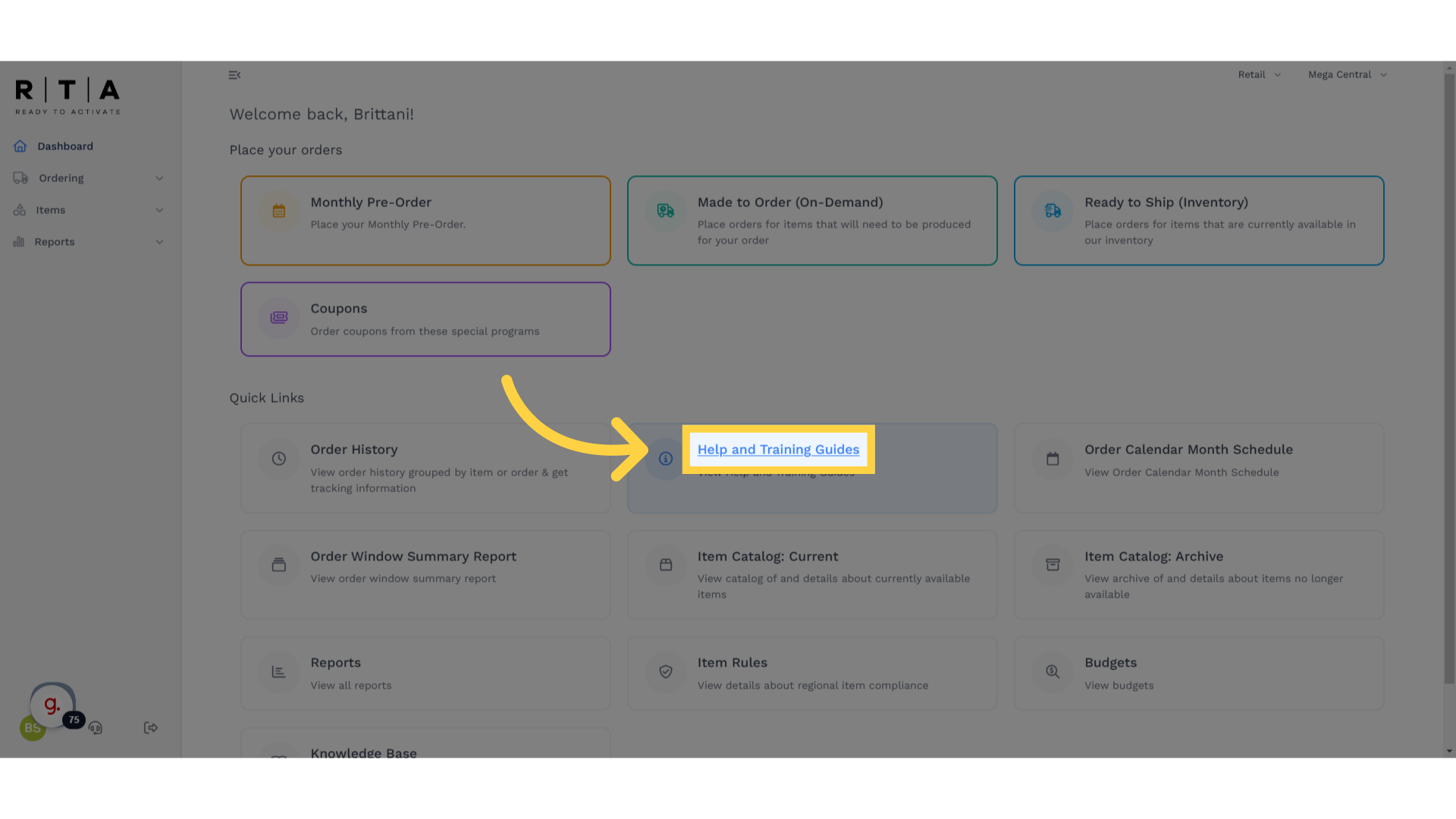
23. Questions?? Feedback? Email: HELP@readytoactivate.com
If you have any questions related to RTA your orders, your order history or you have any feedback for us, please email help at ready to activate.com. Thank you so much for listening!

24. Additional Resources Compliance Issues: email SM-LegalMAP@ejgallo.com